Build an AI Chatbot with User Validation: Optimize for Conversions
Learn how to build an AI chatbot with user validation to optimize for conversions. Discover how to integrate features like calendly booking, user authentication, and knowledge base integration to create a seamless conversational experience.
January 7, 2026
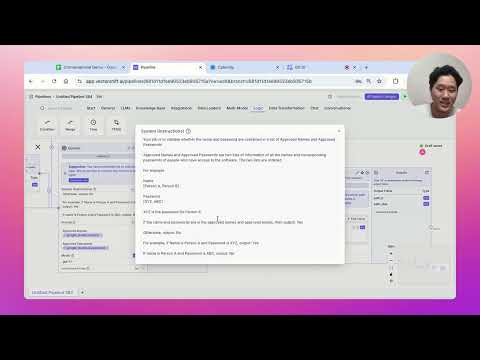
Unlock the power of AI-driven chatbots with this comprehensive guide on building a conversational pipeline that seamlessly integrates user validation and knowledge-based responses. Discover how to create an engaging user experience, from handling demo requests to securely managing subscriber-only access, all while maintaining a robust record-keeping system.
Allow Users to Choose Between a Demo or Asking a Question
Validate User Credentials Before Allowing Access
Provide Personalized Responses to User Questions
Store User Interactions in a Google Spreadsheet
Conclusion
Allow Users to Choose Between a Demo or Asking a Question
Allow Users to Choose Between a Demo or Asking a Question
The first step in the conversational pipeline is to present the user with a choice between requesting a demo or asking a question. This is achieved using a Button Listen node, which displays buttons in the chat interface for the user to select their desired action.
The two options presented are "Demo" and "Ask a Question". Depending on the user's selection, the pipeline will branch off into different paths to handle the respective actions.
If the user selects "Demo", the pipeline will use the Send an Iframe feature to display a Calendly booking interface directly within the chat, allowing the user to schedule a demo on the spot.
If the user selects "Ask a Question", the pipeline will proceed to gather the user's name and password. These credentials will be validated against a list of approved names and passwords stored in a Google Sheets spreadsheet. If the user is approved, they will be prompted to ask their question, and the response will be generated using an LLM (Large Language Model) and displayed in the chat. The user's name, question, and the generated answer will also be stored in the Google Sheets spreadsheet for record-keeping.
After the user's question has been answered, the pipeline will loop back to the beginning, allowing the user to ask additional questions.
Validate User Credentials Before Allowing Access
Validate User Credentials Before Allowing Access
To validate the user's credentials before allowing access, we will use the following steps:
- Capture the user's name and password using the
Capturenodes. - Read the approved names and passwords from a Google Sheet using the
Read from Sheetaction. - Use an OpenAI node to validate whether the user's name and password match the approved data from the Google Sheet.
- Conditionally route the conversation based on the validation result:
- If the credentials are valid, allow the user to ask a question and store the question and answer in the Google Sheet.
- If the credentials are invalid, send a message to the user indicating that they are not approved.
This process ensures that only authorized users can access the chatbot and ask questions, while maintaining a record of the interactions in the Google Sheet.
Provide Personalized Responses to User Questions
Provide Personalized Responses to User Questions
To provide personalized responses to user questions, the pipeline follows these key steps:
-
Capture User Name and Password: The pipeline first prompts the user to enter their name and password. These inputs are captured using the "Capture" nodes.
-
Validate User Credentials: The pipeline then uses an OpenAI node to validate whether the user's name and password match the approved credentials stored in a Google Sheet. This is done by passing the user's inputs and the approved credentials from the sheet to the OpenAI node.
-
Provide Appropriate Response: Based on the validation result, the pipeline branches to one of two paths:
- If the user is not approved, the pipeline sends a message indicating that the user is not approved.
- If the user is approved, the pipeline prompts the user to ask a question and uses an LLM (Large Language Model) node to generate a response based on the user's question and the knowledge base (which in this case is the Vector Shift homepage).
-
Store Conversation Data: Finally, the pipeline stores the user's name, question, and the generated response in a Google Sheet for record-keeping purposes.
This pipeline demonstrates how to create a conversational experience that validates user credentials, provides personalized responses to questions, and maintains a record of the conversation.
Store User Interactions in a Google Spreadsheet
Store User Interactions in a Google Spreadsheet
To store the user interactions in a Google Spreadsheet, we'll use the "Add new row" functionality in the Vector Shift platform. Here's how it works:
- We create a new row in the Google Spreadsheet for each user interaction, storing the user's name, the question they asked, and the answer provided by the chatbot.
- We use the "capture" variables to access the user's name (from
capture0.response) and the question they asked (fromcapture2.response). - The answer is provided by the LLM (Large Language Model) node, which we connect to the "openai1.response" variable.
- We then use the "Add new row" action to insert a new row in the Google Spreadsheet, populating the name, question, and answer columns.
This allows us to maintain a record of the user interactions, which can be useful for tracking conversations, providing customer support, and analyzing the performance of the chatbot.
Conclusion
Conclusion
In this conversational pipeline, we have built a comprehensive solution that allows users to either request a demo or ask questions within a members-only or subscriber-only chatbot.
The key features of this pipeline include:
-
Demo Booking: When a user selects the "Demo" option, they are presented with a Calendly iframe, allowing them to directly book a demo session.
-
User Authentication: For the "Ask a Question" option, the pipeline first verifies the user's name and password against a spreadsheet of approved users. Only authorized users are granted access to ask questions.
-
Question Answering: Once authenticated, users can ask questions, which are then processed by an LLM (Large Language Model) to provide relevant answers. The conversation is designed to be cyclical, allowing users to ask multiple questions.
-
Data Logging: All user interactions, including their names, questions, and answers, are logged into a Google Sheets spreadsheet for record-keeping purposes.
This pipeline demonstrates the versatility of Vector Shift in building complex conversational experiences, seamlessly integrating various features such as iframe embedding, user authentication, and knowledge-based question answering. By providing a concise and efficient solution, this pipeline can enhance the user experience and streamline the management of a members-only or subscriber-only chatbot.
FAQ
FAQ